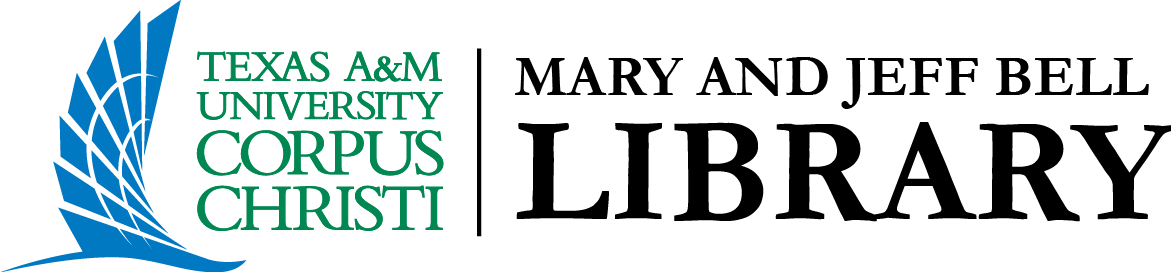10: Saving and Exporting Data
10.1 Saving Your Work
One essential step in working with data is saving it in a format that ensures easy access for future analysis or sharing. Jamovi simplifies this process by allowing you to save projects in its native file format and export datasets in formats compatible with other platforms.
The native .omv format stores your dataset, analysis results, transformations, and outputs in a single file. This preserves the complete structure of your work, making it easy to reopen the file and continue where you left off. To save your project, go to File > Save As, choose a location on your computer, enter a file name (e.g., MyResearchProject.omv), and click Save. The .omv format is ideal for ongoing projects, as it keeps all components organized and intact.
Jamovi also allows you to export data to other formats such as CSV, Excel, and SPSS, which are useful for sharing raw data or working with other statistical software. To export your data, go to File > Export, select the desired format, and click Export. These formats ensure compatibility with tools like SPSS, SAS, R, or Excel, supporting collaboration and continued analysis beyond the Jamovi environment.
10.2 Exporting Analysis Results
After completing your analysis in Jamovi, you can export results for use in reports, presentations, or publications. All outputs, such as tables, charts, and statistical results, appear in the Results Pane, and Jamovi makes it easy to export them in a variety of formats to suit your needs.
Exporting Tables and Charts
To export a table, right-click on it in the Results Pane and choose Export. You can save the table as a PDF (.pdf) file. To export a chart, right-click on it and choose Export as well. Available formats include PNG, SVG, EPS, and PDF, making it easy to insert charts into documents, slides, or print materials. Exporting individual outputs allows you to share key results in a format that fits your preferred medium, whether for academic writing, classroom presentations, or professional reports.
Exporting Full Reports
Besides exporting individual tables and charts, Jamovi can generate a comprehensive report that includes all analysis outputs in a formatted document. This feature helps share complete analyses with collaborators or include them in academic publications. To export a full report, go to File > Export, and choose the format you want (e.g., PDF or HTML). Jamovi compiles all your results, tables, and charts into one cohesive document, making it easy to share your findings in a professional format.
10.3 Organizing and Reviewing Exported Files
After exporting your analysis results and data, maintaining a clear organizational system is essential. Proper file organization ensures that your work is easy to locate, share, and reference, particularly when managing large projects or collaborating with others.
Create a folder structure that organizes exports by analysis type, data category, or project phase (e.g., Reports, Raw Data, Figures). This helps streamline your workflow and reduces time spent searching for files. Use consistent and descriptive file naming conventions that include elements such as the date, data type, and version (e.g., TestScores_Export_2023-06-15.csv or ANOVA_Results_2023-06-15.pdf).
After exporting, take time to review each file to ensure it includes the correct data and results. Verify that tables and charts are formatted properly and that the content reflects the outputs generated in Jamovi. Staying organized and validating exported files reduces the risk of errors and supports the clear, professional presentation of your research outputs.
10.4 Using Version Control to Manage Your Work
In research, especially when working with complex datasets, saving different versions of your work is essential for tracking changes and ensuring reproducibility. Version control refers to the practice of saving multiple iterations of a project, each representing the state of your data and analysis at a specific point in time. This approach is useful for monitoring progress, comparing results across stages, and reverting to earlier versions if needed.
To manage version control in Jamovi, save your project with a new version label each time you make significant changes. Use clear and consistent naming conventions that include a version number, date, or both (e.g., MyResearchProject_v1.omv, MyProject_2023-06-15_v2.omv). This system helps keep your files organized, minimizes confusion, and ensures that you can easily identify and access previous versions throughout the research process.
10.5 Troubleshooting Export Issues
Export errors can occasionally occur due to issues such as file format incompatibility, unsupported characters, or data corruption. Being aware of common problems can help you resolve them efficiently. If you receive messages like “File format not supported” or “Export failed,” first verify that you’ve selected a compatible file format and that your data does not contain unsupported characters or special formatting.
Large datasets may sometimes cause corruption during export. If this happens, try reducing the dataset by filtering out unnecessary cases or variables, or export the data in smaller sections. After exporting, always check the output file to confirm that it includes all expected content. If there are discrepancies between the Jamovi results and the exported file, review the export settings to ensure the correct options were selected.
Chapter 10 Summary and Key Takeaways
Saving and exporting work in Jamovi is a critical part of managing data and presenting results. Projects can be saved in Jamovi’s native file format to preserve datasets, analyses, and output in a single file. Raw data can also be exported in formats such as CSV, Excel, or SPSS for use in other software. Results, including individual tables and charts, can be exported in formats suitable for reports and presentations, or compiled into full reports for sharing and publication. Effective data management also involves organizing exported files, applying version control, and using consistent naming conventions to track progress over time. Finally, recognizing and addressing common export issues helps ensure the accuracy and integrity of shared data and results.
- Saving files in Jamovi’s native .omv format ensures that datasets, analyses, and outputs are preserved together in one organized file.
- Data can be exported in formats such as CSV, Excel, or SPSS to support sharing and compatibility with other statistical software.
- Tables, charts, and full reports can be exported in formats like PDF, PNG, Word, and HTML for use in presentations, publications, or documentation.
- Version control is maintained by using consistent file naming conventions that include dates and version numbers to track project changes over time.
- Organizing exported files into clearly labeled folders and reviewing them for accuracy supports efficient workflow and reliable data management.
- Common export issues, such as format incompatibility or data corruption, can be resolved by checking file settings, simplifying datasets, or exporting in smaller sections.